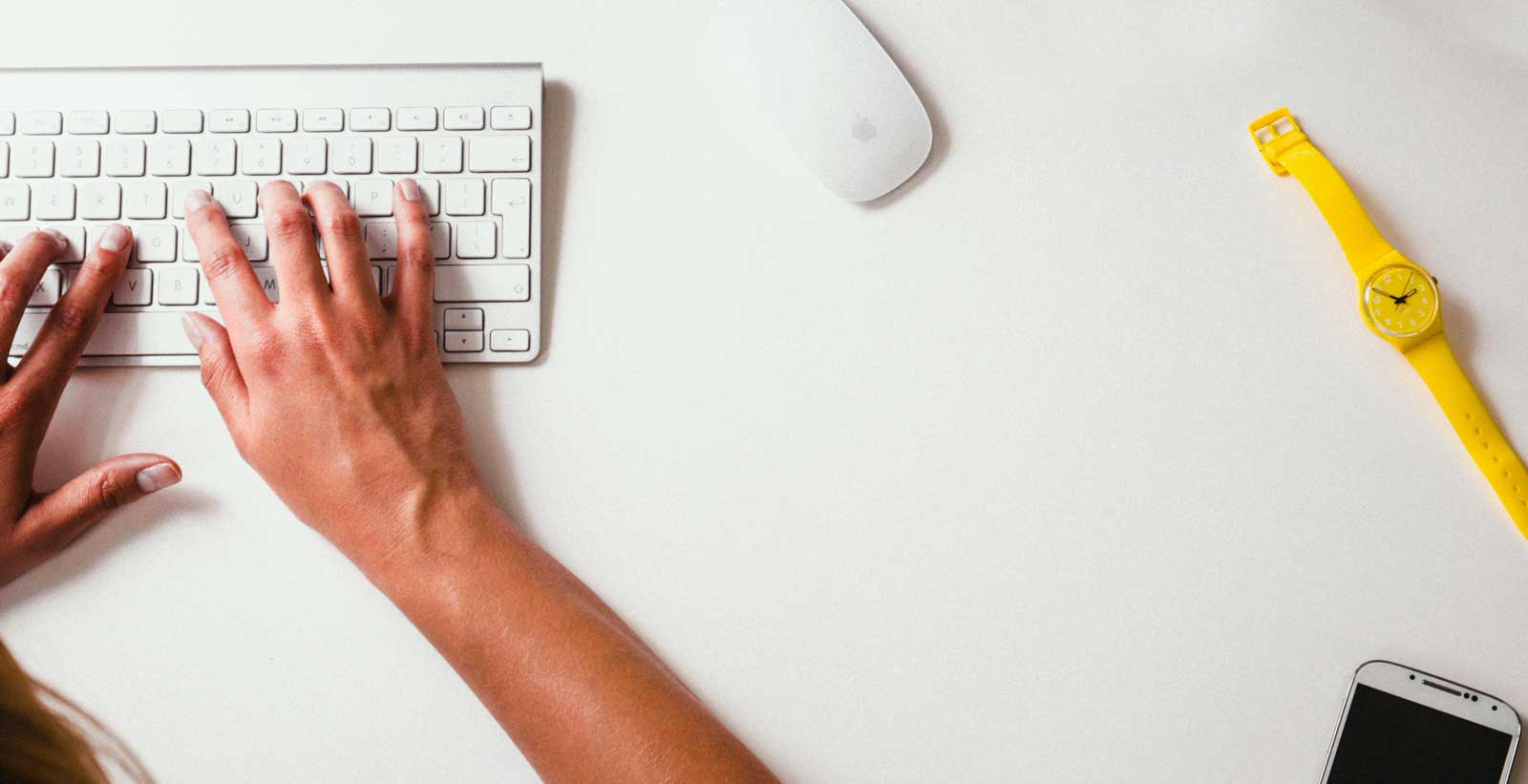WordPress is a great website content management system. You can read my other blog post if you want to learn more about what WordPress is.
In this article, I want to share with you the process for adding a new page to your website if your website uses the WordPress platform. This content is aimed at those who have never used WordPress before or those who have tried, but got a little stuck along the way.
How to add a new page in WordPress
Here’s what you need to do:
Log in to your website
You need to log into the website. The login domain is usually “yourdomainname”.com/wp-login.php or“yourdomainname”.com/wp-admin/ If this doesn’t work you will need to speak to your web designer, they may have obscured the login url for security reasons. If you don’t currently have your login details then you should also get them from your web designer.
Click on “Pages” on left hand side in the admin menu
When you login to your website, you will be presented with your WordPress dashboard. The WordPress Dashboard has a menu on the left-hand side. You need to click on “Pages” in this menu.
Click Add New
When you click on “Pages” in the left-hand side menu a drop down menu will appear. One of the options in the drop-down menu is the ability to click “Add New”. You can also click on the “Add New” button at the top of an existing page if you are currently editing it.
Write title
The next step after the Add New Page area opens is to write your title. You should make sure that this is SEO optimised. Keep in mind that your title is very important and should correspond with your main keyword used on the page.
Write page content
Below the title section is where you create your page content, writing and formatting your text. You will see that there are some menu items very similar to Microsoft Word. It is quite easy to format a page in WordPress.
Add media
Whilst you are creating your page you will also notice that there is an option to add media when you’re on the new page area of WordPress (the Add Media button.) If you click on this add media button it will allow you to do things like add pictures, videos or downloadable files to the new page you are creating. By clicking Add Media you can use files that you have uploaded to your website or you can upload specific new files if they are for this page.
Click Publish
Once you have created the content for your new page on your website you just click publish and then it’s already online. It’s a simple as that. If you want to save it and keep editing later on, click on the “Save Draft” button instead.
From reading this post, you will see that it is relatively simple to create a new page to your website. As your familiarity with WordPress grows you can look at other options for page layout and creation but it’s important that you get comfortable with your website first.